Building on Windows¶
To build TorchAudio on Windows, we need to enable C++ compiler and install build tools and runtime dependencies.
We use Microsoft Visual C++ for compiling C++ and Conda for managing the other build tools and runtime dependencies.
1. Install build tools¶
MSVC¶
Please follow the instruction at https://visualstudio.microsoft.com/downloads/, and make sure to install C++ development tools.
Note
The official binary distribution are compiled with MSVC 2022. The following section uses path from MSVC 2022 Community Edition.
Conda¶
Please follow the instruction at https://docs.conda.io/en/latest/miniconda.html.
2. Start the dev environment¶
In the following, we need to use C++ compiler (cl), and Conda package manager (conda).
We also use Bash for the sake of similar experience to Linux/macOS.
To do so, the following three steps are required.
Open command prompt
Enable developer environment
[Optional] Launch bash
The following combination is known to work.
Launch Anaconda3 Command Prompt.
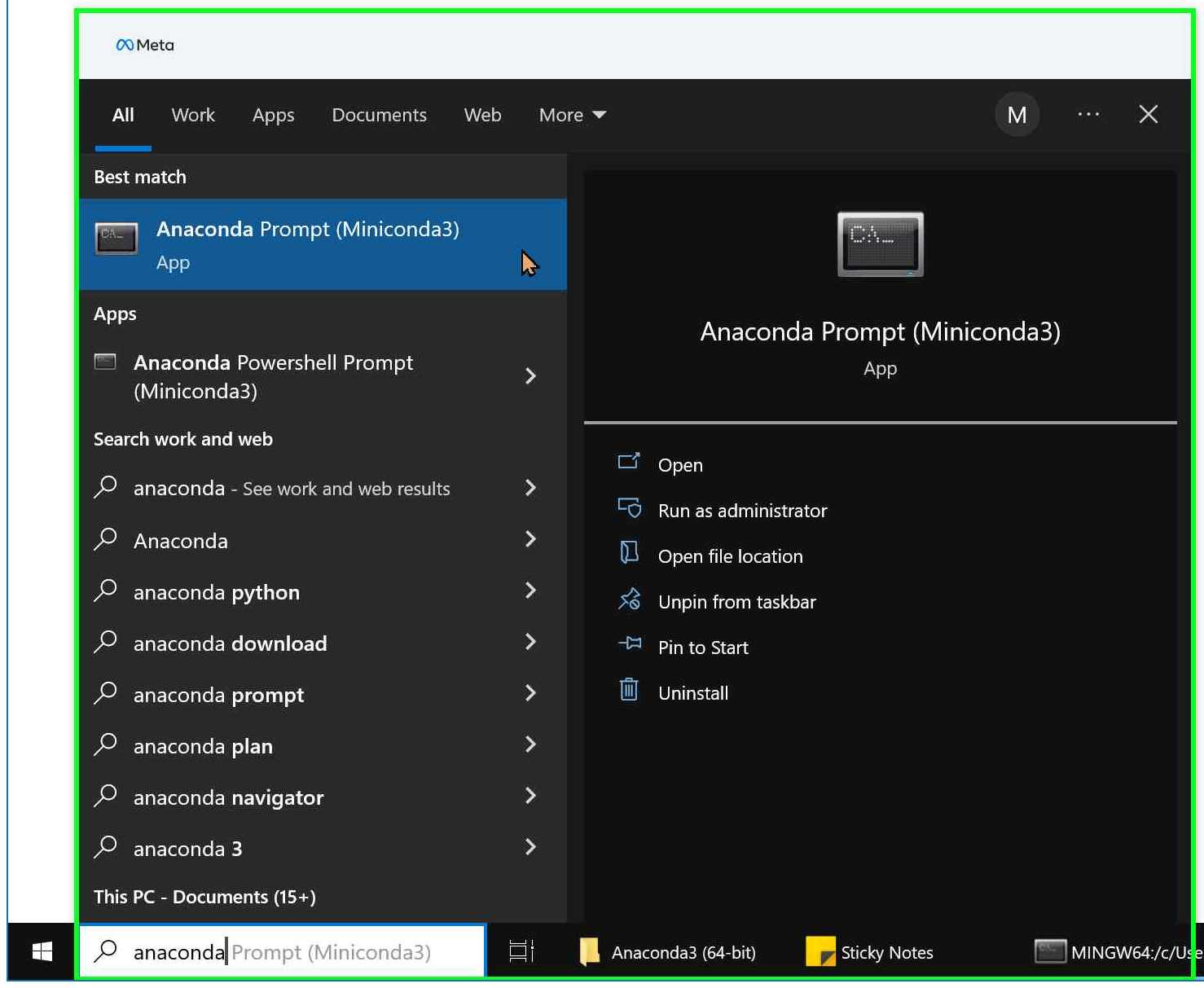
Please make sure that
condacommand is recognized.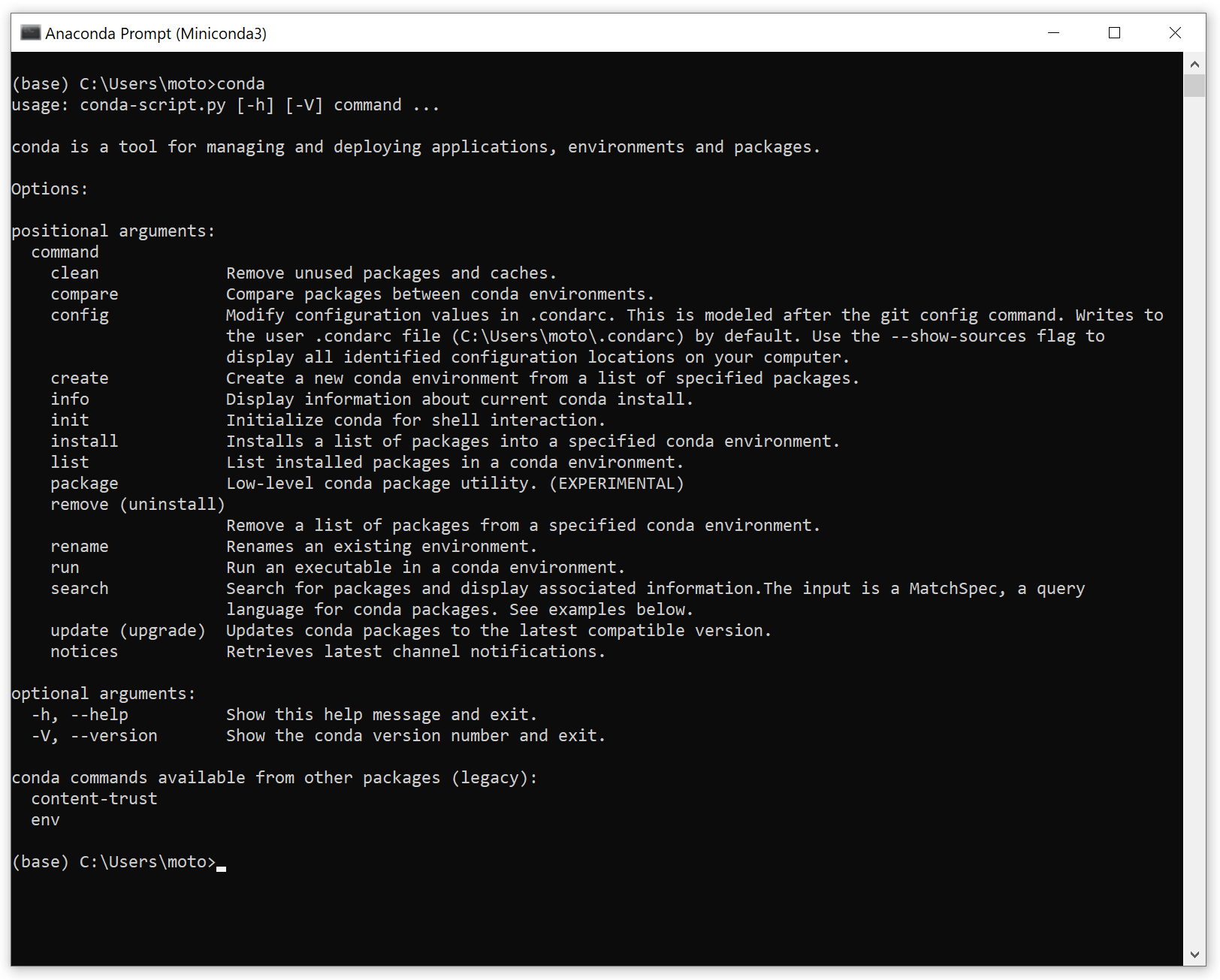
Activate dev tools by running the following command.
We need to use the MSVC x64 toolset for compilation. To enable the toolset, one can use
vcvarsall.batorvcvars64.batfile, which are found under Visual Studio’s installation folder, underVC\Auxiliary\Build\. More information are available at https://docs.microsoft.com/en-us/cpp/build/how-to-enable-a-64-bit-visual-cpp-toolset-on-the-command-line?view=msvc-160#use-vcvarsallbat-to-set-a-64-bit-hosted-build-architecturecall "C:\Program Files (x86)\Microsoft Visual Studio\2022\Community\VC\Auxiliary\Build\vcvarsall.bat" x64
Please makes sure that
clcommand is recognized.
[Optional] Launch bash with the following command.
If you want a similar UX as Linux/macOS, you can launch Bash. However, please note that in Bash environment, the file paths are different from native Windows style, and
torchaudio.datasetsmodule does not work.Miniconda3\Library\bin\bash.exe
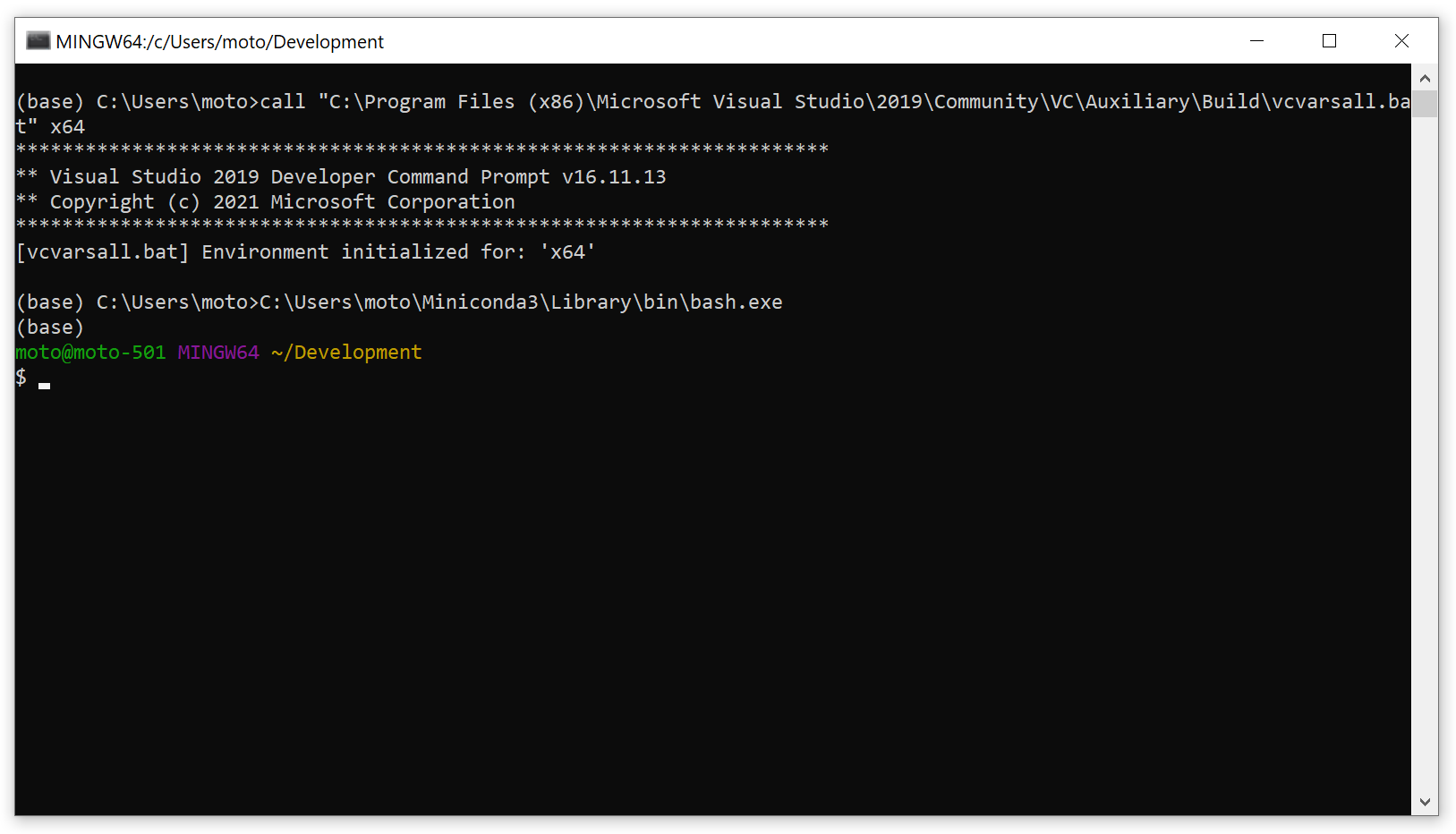
3. Install PyTorch¶
Please refer to https://pytorch.org/get-started/locally/ for the up-to-date way to install PyTorch.
4. [Optional] cuDNN¶
If you intend to build CUDA-related features, please install cuDNN.
Download CuDNN from https://developer.nvidia.com/cudnn, and extract files in the same directories as CUDA toolkit.
When using conda, the directories are ${CONDA_PREFIX}/bin, ${CONDA_PREFIX}/include, ${CONDA_PREFIX}/Lib/x64.
5. Install external dependencies¶
conda install cmake ninja
6. Build TorchAudio¶
Now that we have everything ready, we can build TorchAudio.
git clone https://github.com/pytorch/audio
cd audio
# In Command Prompt
pip install -e . -v --no-build-isolation
# In Bash
pip install -e . -v --no-build-isolation
Note
Due to the complexity of build process, TorchAudio only supports in-place build.
To use pip, please use --no-use-pep517 option.
pip install -v -e . --no-use-pep517
